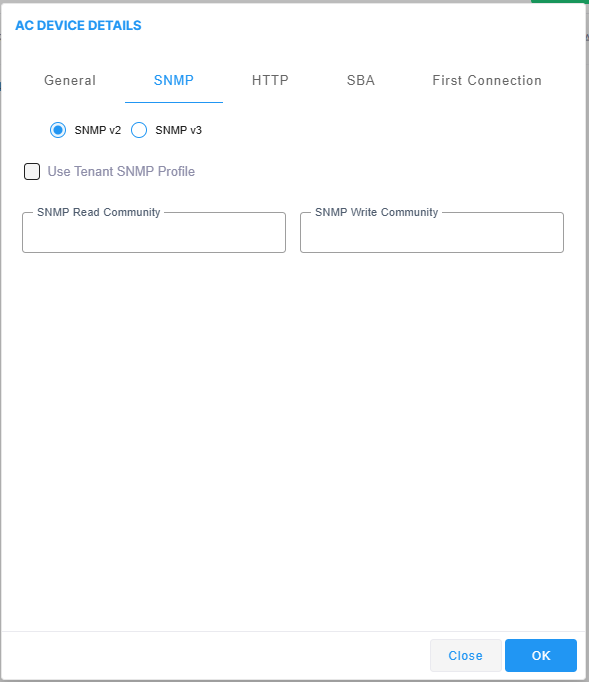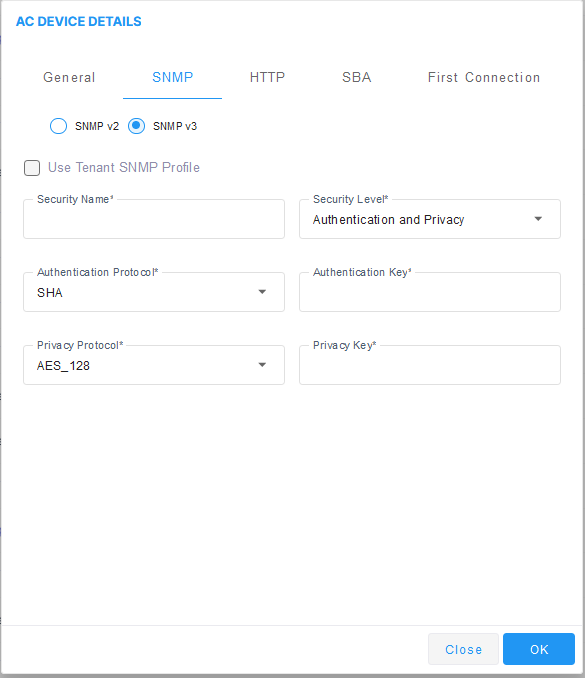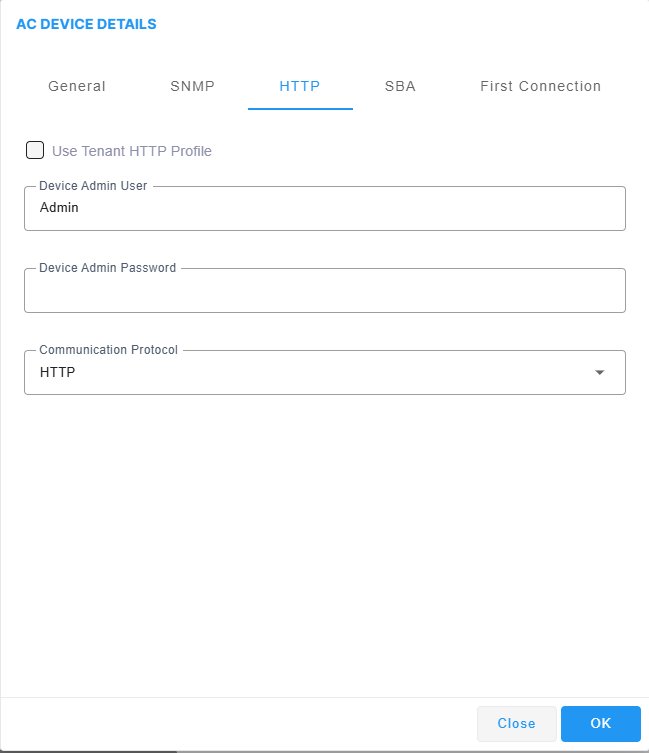Step 1- Add AudioCodes Device in Live Platform
This procedure describes how to manually add AudioCodes devices to Live Platform.
|
1.
|
Click Add and select AC Device or Multiple AC Devices. |
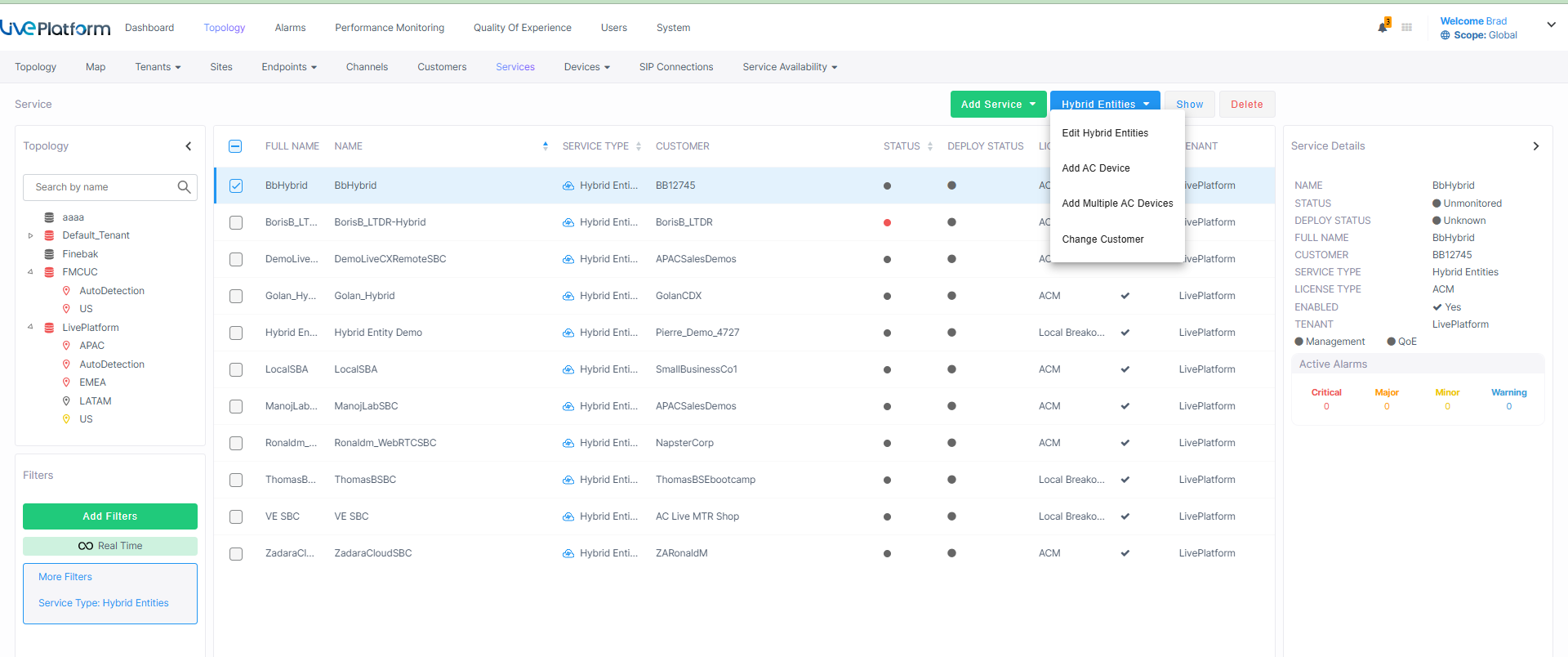
The AC Device Details screen opens under the General tab:

|
2.
|
Define an intuitive device name to facilitate operator-friendly management later. Do not use underscores in the name. |
|
3.
|
Provide a description of the device to facilitate operator-friendly management later. |
|
4.
|
From the Service drop-down list, choose the service to attach to the device. When selecting the Add Multiple Device option, all devices will be attached to the selected service. |
|
5.
|
Select the External Access Available check box, and then enter the External Access IP address. If the device must reach Live Platform through a network firewall (IP address must be added as an white listed address). |
|
6.
|
Enter the device 32-bit serial number (see below): |
|
●
|
For physical appliances: Navigate to Monitor > Summary > Device Information > Serial Number |
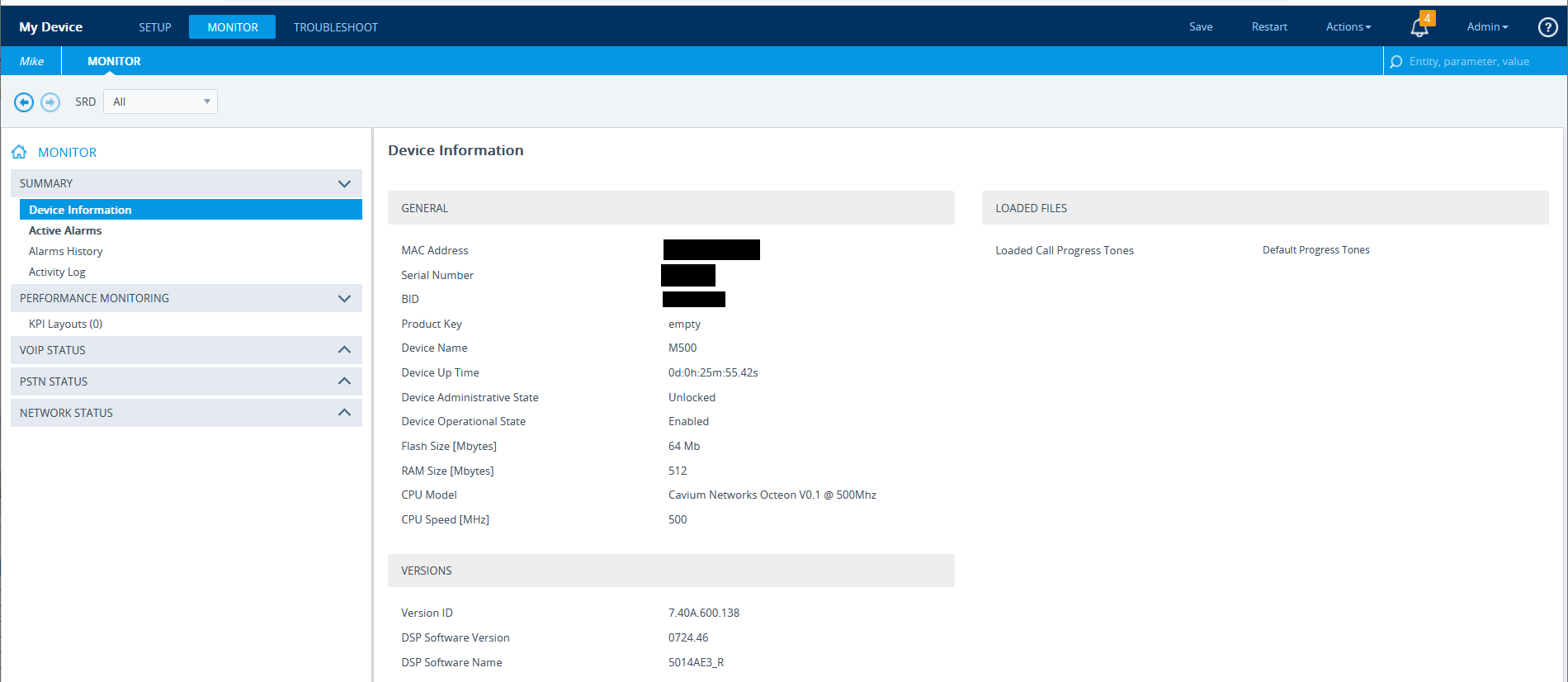
|
●
|
Software SBC devices: Login to SBC FAE Page: https://<SBCLoginScreenIPAddress>/FAE -->Cmd Shell --> tpa -> enter->bi-->enter-->enter -->Copy the Short 32-bit Serial Number |
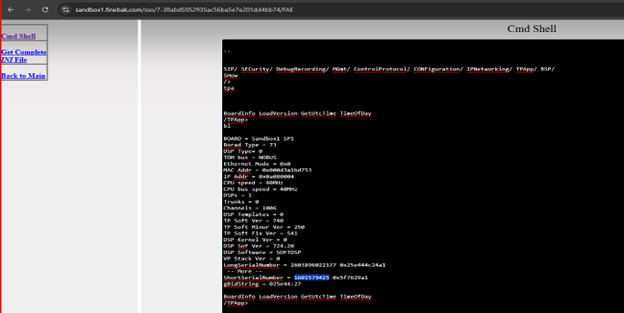
|
7.
|
In the 'NAT IP' field , enter the NAT IP address of the device. This is especially needed for customers that host their own SBC device and use a shared User Management Pack 365 or floating license server, and connect through VPN with an additional NAT on their side. In such cases, the Tenant NAT IP is already in use by the Local Load Balancer, preventing Live Platform from correctly discovering the SBC devices located behind the customer’s NAT. As a result, configuring a device-level NAT IP ensures that Live Platform can both discover the device and communicate with it. |
|
8.
|
In the Location Latitude and Longitude boxes, enter the respective location coordinates of the device. Alternatively, click  and then enter the actual physical site address of the device; once you start typing text, the relevant search results are retrieved. and then enter the actual physical site address of the device; once you start typing text, the relevant search results are retrieved. |

|
9.
|
Click Select to confirm the address location; the coordinates are automatically filled. |

|
10.
|
[Optional] In the General Information field, enter a brief description of the device. For example, the site where the device is deployed. |
|
11.
|
Click the SNMP tab and configure one of the following options: |
|
●
|
SNMPv2: Deselect the 'Use Tenant SNMP Profile' check box and configure the Community strings: SNMP Read Community (default-public) and SNMP Write Community (default-private). |
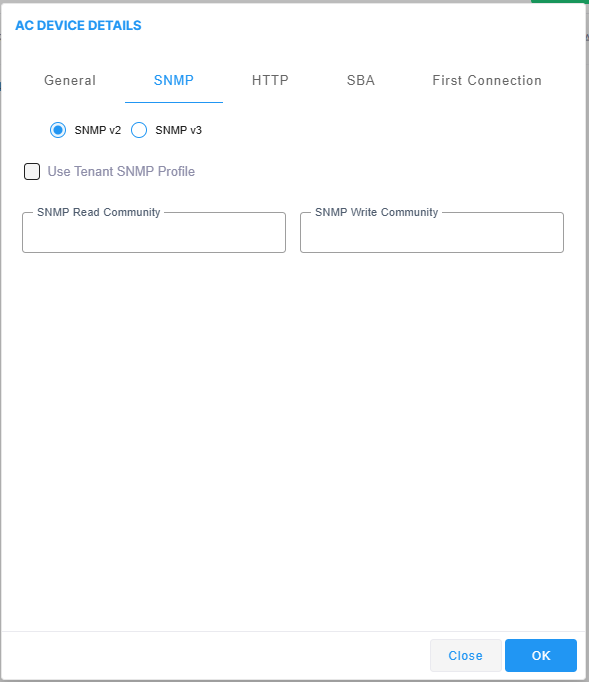
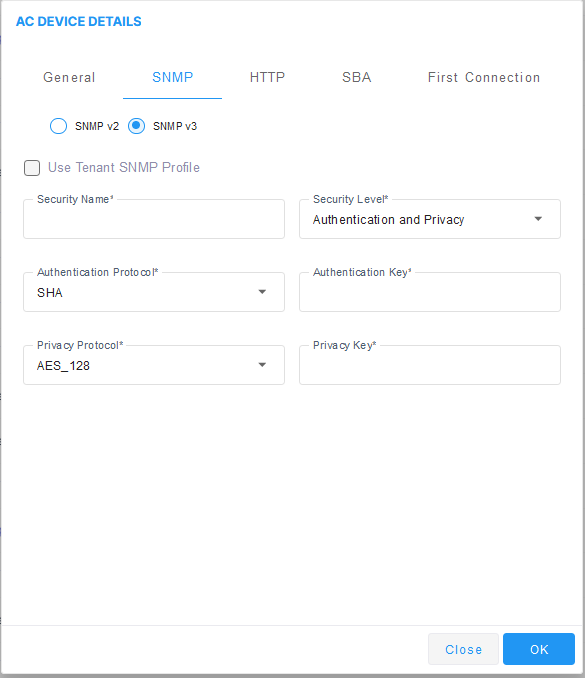
|
i.
|
Un check the 'Use Tenant SNMP Profile' check box. |
|
iii.
|
From the 'Authentication Protocol' drop-down, choose SHA. |
|
iv.
|
From the 'Privacy Protocol' drop-down, choose AES_128. |
|
v.
|
From the Security Level field, choose Authentication And Privacy. |
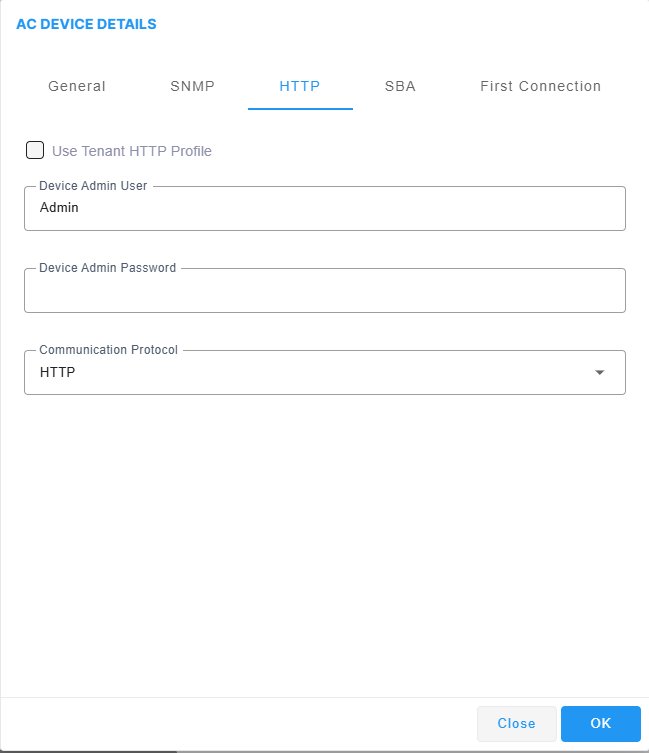
|
a.
|
Un check the 'Use Tenant HTTP Profile' check box. |
|
d.
|
Verify that the Communication Protocol is set to HTTP. This connection between the Live Platformserver and the AudioCodes device over HTTP is used for files upload or download and for Web Client Single-Sign On. |
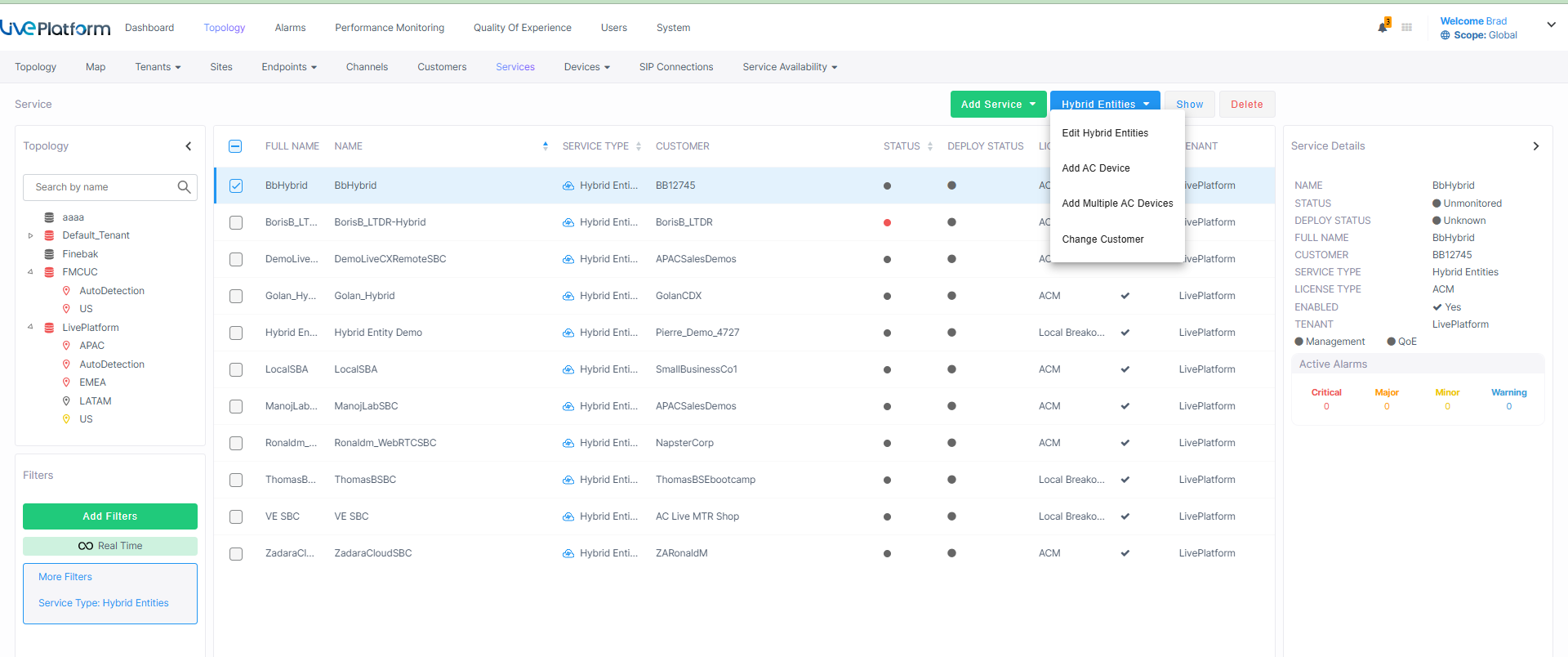

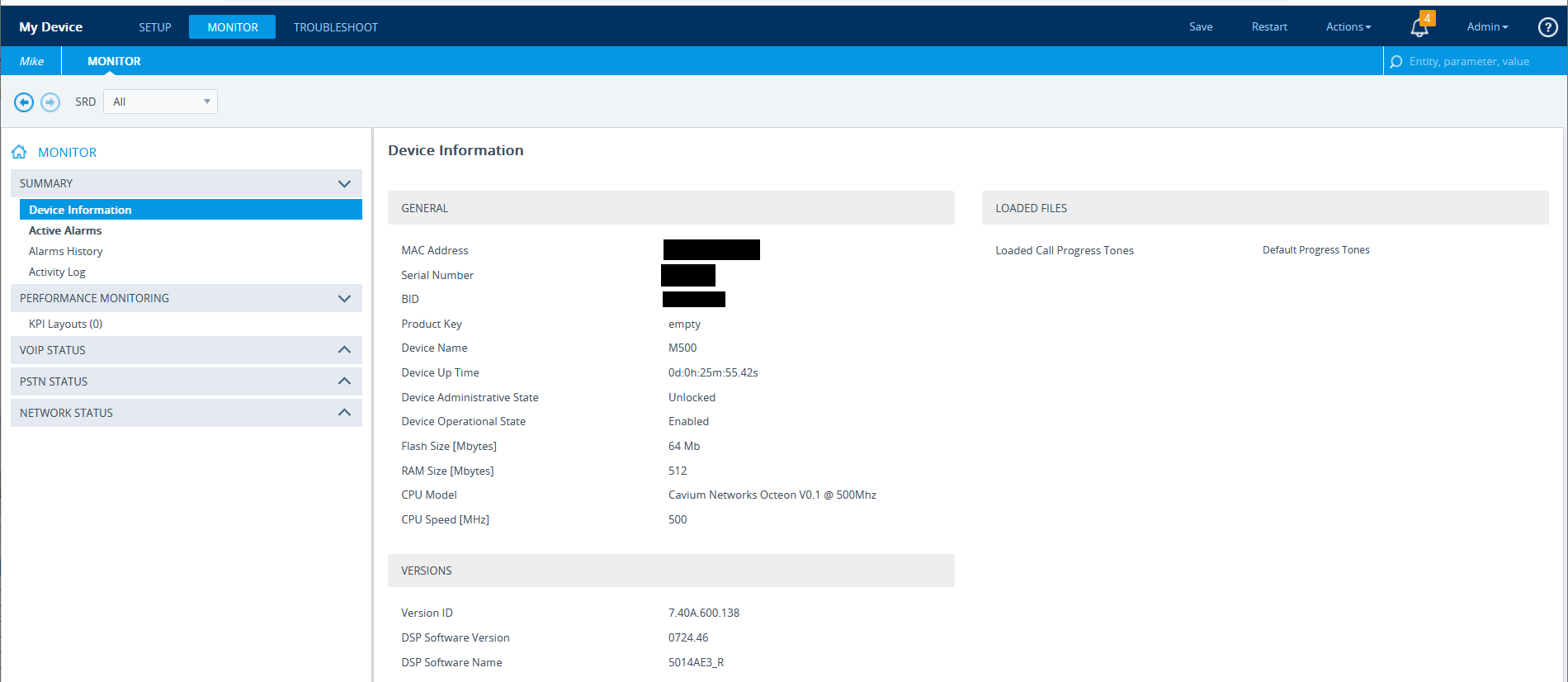
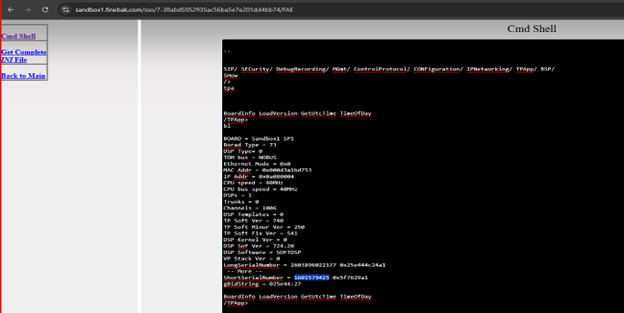
 and then enter the actual physical site address of the device; once you start typing text, the relevant search results are retrieved.
and then enter the actual physical site address of the device; once you start typing text, the relevant search results are retrieved.